Fellowship – How To Play On PC Linux Or Steamdeck?
 If you are struggling to play Fellowship on any version of Linux, whether on PC or SteamDeck, then there are a few commands and settings changes that might help you launch and play the game smoothly. The game uses EAC, which can work well with Linux, which brings us a question on how to run it on a PC or in a SteamDeck.
If you are struggling to play Fellowship on any version of Linux, whether on PC or SteamDeck, then there are a few commands and settings changes that might help you launch and play the game smoothly. The game uses EAC, which can work well with Linux, which brings us a question on how to run it on a PC or in a SteamDeck.
How To Play Fellowship On PC, Linux, Or Steamdeck?
Ensure that you have enabled Steam Play for all other titles in the Steam Settings.
- Install Proton EasyAntiCheat Runtime in the Steam Library by searching in the search bar located at the top of the games list.
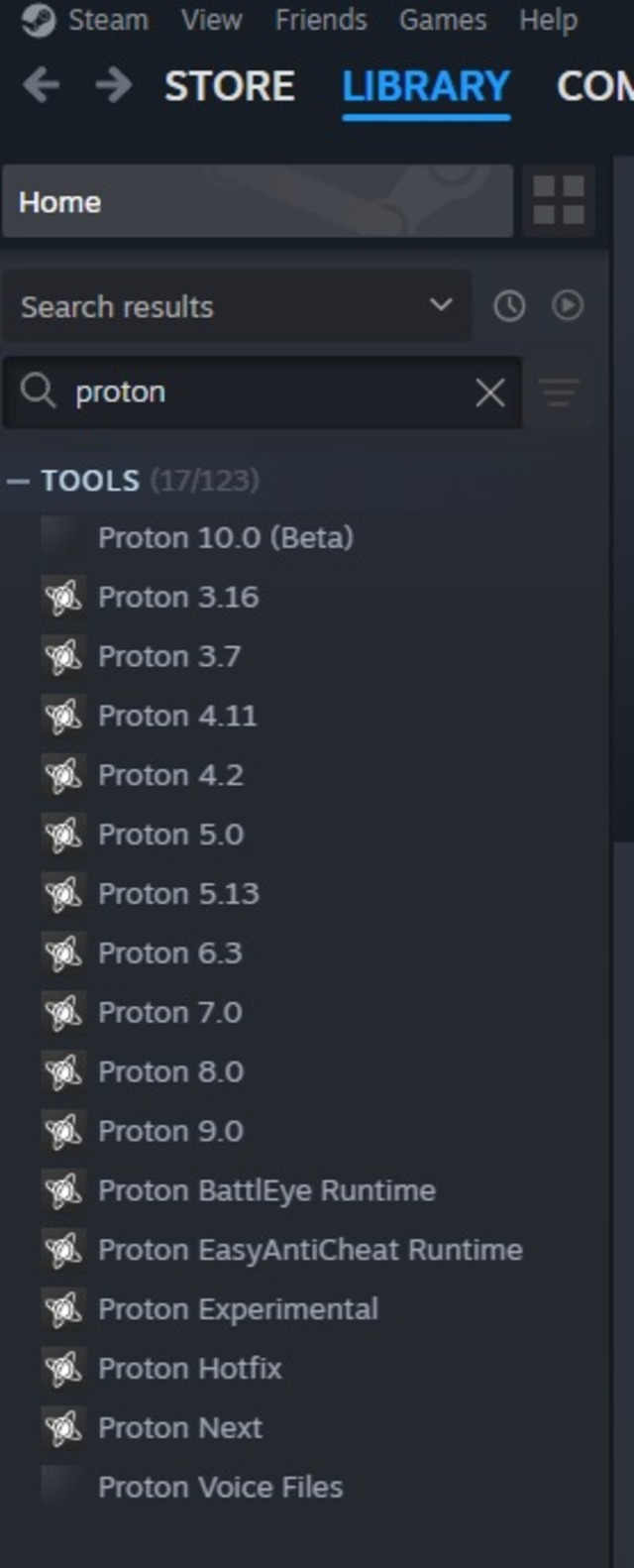
- Next, go to Steam, click on Settings, and go to Compatibility to turn on Enable Steam Play for all other titles.
- Restart Steam.
- Under Steam Settings and Compatibility, check whether Run other titles with: is set on Proton Experimental.
These two are important and general settings of the Steam that you need to work on now, let’s get on the game.
- Install the game and once it is showing in the Library of Steam, then select Properties.
- To select Properties, click on the game and gear icon or the Settings icon.
- Next, on the General, enter the Launch Options.
- Launch Options: echo “%command%” -dx11 | sed ‘s/fellowship/fellowship-launcher/’ | sh
Note: If the game is still not working then reinstall the game which will fix the issue.
Lutris + Steam
- If you are working on Lutris, then create a new game object and name it.
- Then select Steam in the runner.
- In the Game Options, set the Application ID, which will be 2352620.