Last Train Home Best Camera Settings

In Last Train Home as you have a top-down view of the soldiers, you need to move your camera around to position your troops according to the situation. You can feel a blurry or motion sickness while moving your camera. Below you will find a brief guide on how to reduce the blurry or motion sickness effect and the best camera settings.
Last Train Home Game & Camera Settings
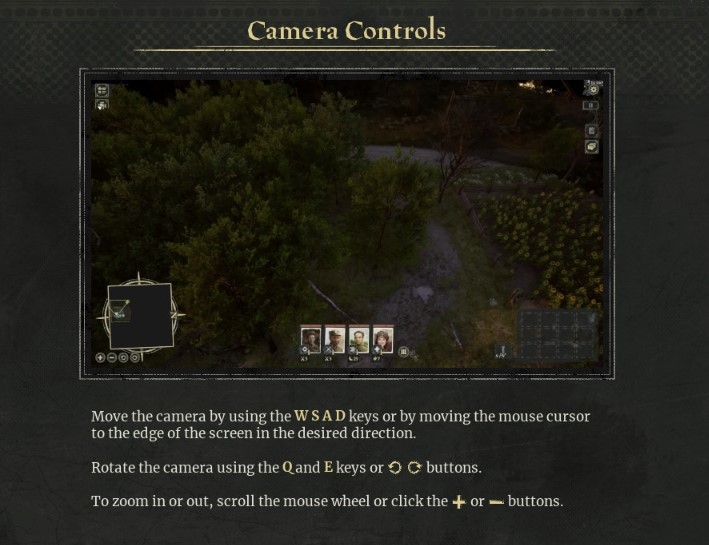
In the options menu under the general tab, you will find three camera settings. You can adjust the settings by moving the slider according to your preference. The three settings are camera movement speed, camera rotation speed, and camera tilt effect.
If you want to reduce camera acceleration, you can change the camera movement speed. If moving the camera with your mouse doesn’t feel that good, you can try using the WASD keys on your keyboard to move the camera.
To rotate the screen you need to press “Q” or “E”. To move the camera drag your mouse to the edge of the screen or press the WASD keys on the keyboard. The best camera settings will be
- Camera Movement Speed – 220
- Camera Rotation Speed – 50
- Camera Tilt Effect – 50
You can reduce the motion blur to 0 in the setting to reduce the blurry effect while moving the screen. To turn off motion blur, open the option menu and select the “Graphics” tab. There use the slider to reduce motion blur to 0%.
You can also zoom in and zoom out the camera to have a detailed view of the area and find the hidden items and ration. To zoom in and out, press the “+” or “-” button on the keyboard. You can also use the mouse scroll wheel to zoom in and out the camera.