V Rising How To Download Dedicated Server, Edit, Host & Invite Friends

V Rising is a multiplayer building survival game developed by Stunlock Studios. To play this game either you need to create and host a server of your own or join an existing server. As the game is currently in early access there is not a much-dedicated official server available to play.
The problem with joining random servers is that if the host shut the server down, you will be unable to play and if you join a new server, you have to make a new character. So the best possible way to play this game as of now is to host your own dedicated server or play on your friend’s server.
Below you will find how to download the dedicated server for V Rising, edit the server and invite your friends.
V Rising How To Download Dedicated Server
There are two ways to download the V Rising dedicated server. The methods are:
From Steam
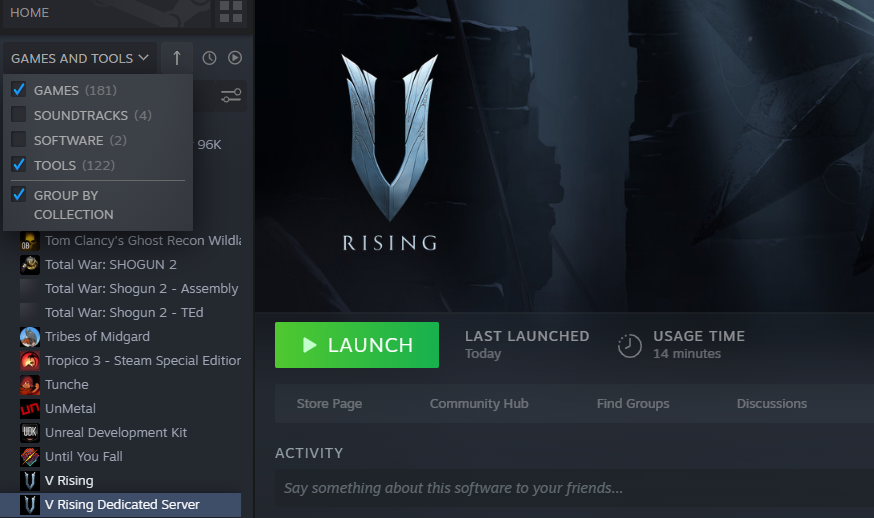
You need to visit the library of the steam application. There under the store home menu on the top left corner of the screen, you will find an option to select “Games and Tools” as shown in the above image. Once you select the option games and tools, you can find the “V Rising Dedicated Server” in your Steam library. Download the dedicated server.
From SteamCMD
First of all, you need to download the SteamCMD file from HERE. Then extract the files onto your desktop and open the SteamCMD.exe and it will start to update. Once the update is completed you need to type in “login anonymous”. After that you need to type “App_update 1829350” and the dedicated server will be downloaded.
V Rising How To Host Dedicated Server
Once you have downloaded the dedicated server go to your drive where you have installed Steam. Then Steamlibrary -> steamapps -> common -> Vrising -> Vrising server -> VRisingServer_Data -> Streamingassests -> Settings. Here you will find two files called “ServerGameSetting” and “ServerHostSettings”, you can edit these files using notepad++. You can also find detailed instructions on how to host a dedicated server HERE.
Once you have set up these files, go back to Vrising server and there you find a batch file called “Start_server_example”. Run this batch file and your server will be online. After that open the game and select “find server” to locate your server and join the game.
To invite your friends you need to first add them to your steam. Then send them an invite to join the server or they can join directly from the friend list.